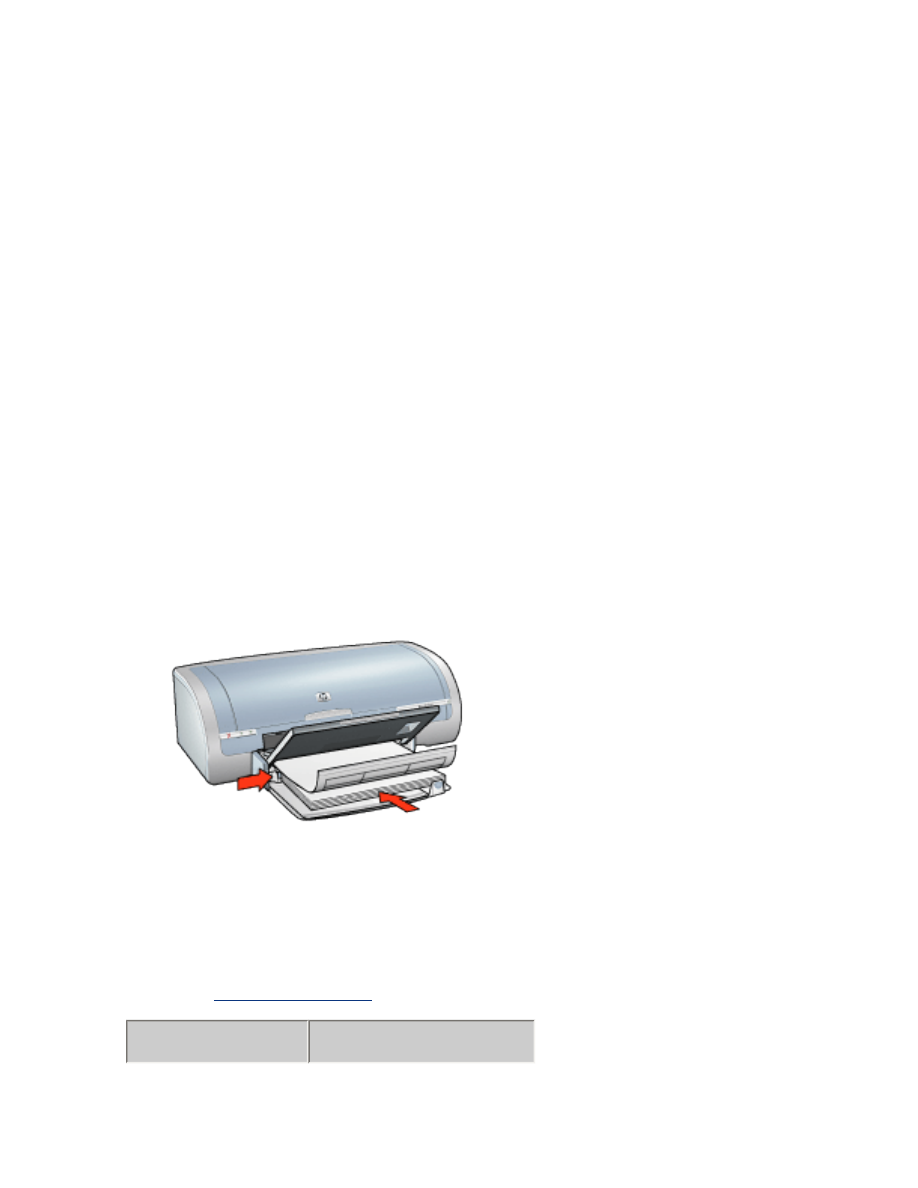
labels
guidelines
●
Use only paper labels that are designed specifically for inkjet printers.
●
Use only full sheets of labels.
●
Verify that the labels are not sticky, wrinkled, or pulling away from the
protective backing.
●
Do not use plastic or clear labels. The ink will not dry on these labels.
●
In tray capacity: Up to 20 sheets
preparing to print
1. Raise the Out tray, then remove all paper from the In tray.
2. Slide the paper width guide all the way to the left, then pull out the paper
length guide.
3. Fan the edges of the label sheets to separate them, then align the edges.
4. Place the label sheets in the In tray with the label side down. Push the sheets
into the printer until they stop.
5. Slide the paper guides
firmly
against the edge of the sheets.
6. Lower the Out tray.
printing
1. Open the
Printer Properties
dialog box, then select the following:
tab
setting
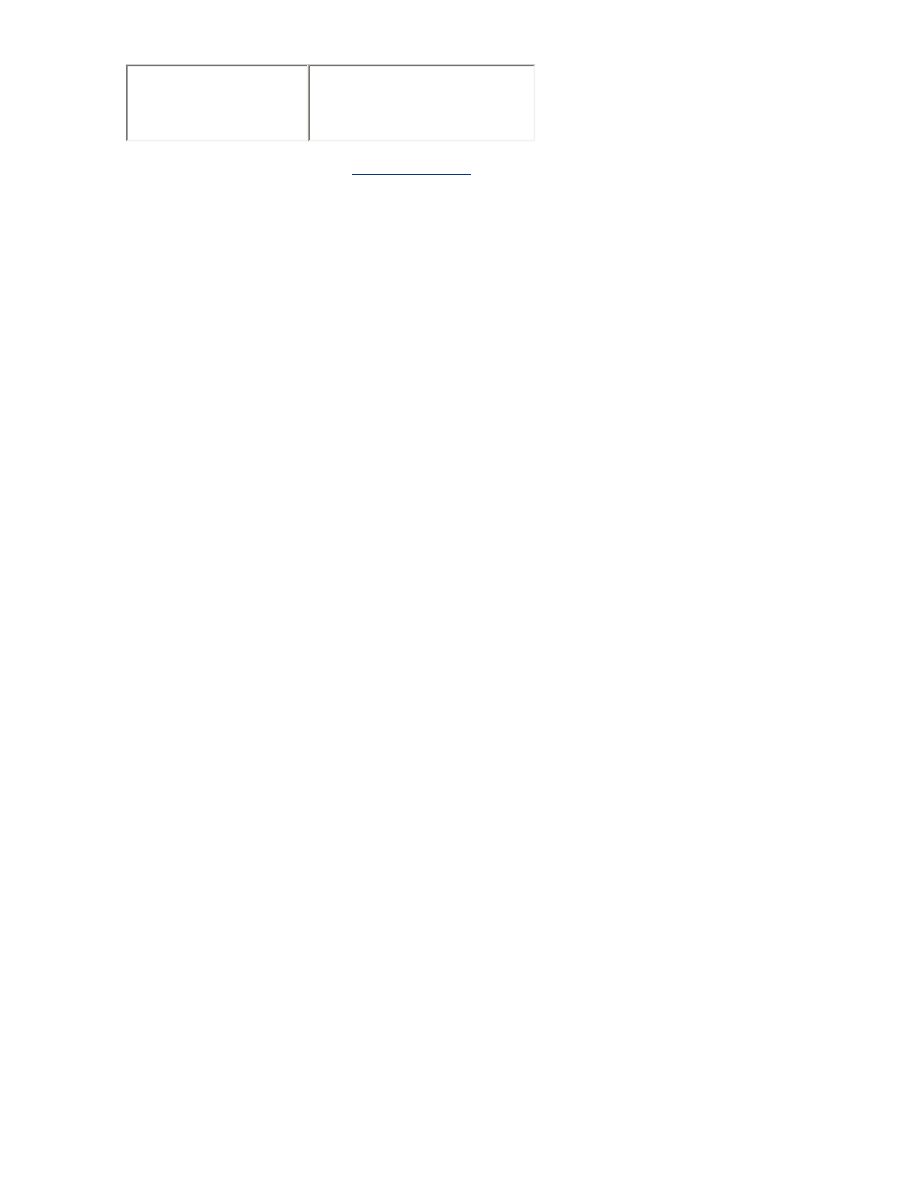
Paper/
Quality
Size is
:
Letter
or
A4
Type is
:
Plain Paper
2. Select any other desired
print settings
, then click
OK
.